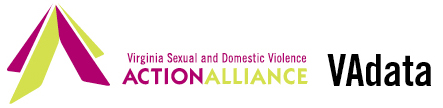Frequently Asked Questions
Click on any question below to see its response.
What do I do when VAdata isn't working?
Call the Action Alliance immediately at 804.377.0335 x 103
We are happy to assist you in any way we can, and we often have multiple follow-up questions. We ask that you give us a call so we can resolve your issue in a timely manner.
For more information about VAdata, please refer to Module 1 - Overview of VAdata
Where do I mail completed Documenting Our Work surveys?
Action Alliance
P.O. Box 8565
Richmond, VA 23226
Do NOT mail surveys to the Action Alliance office!
For more information about Documenting Our Work, please refer to Module 5 - Documenting Our Work.
How do I print Documenting Our Work surveys?
Click the GO button beside "Forms, Printable" - this can be found in the Main Menu, under "VAdata Tools"
Watch the how-to video by clicking here
For more information about Documenting Our Work, please refer to Module 5 - Documenting Our Work.
How do I get the link(s) for my agency's electronic Documenting Our Work surveys?
Contact the VAdata Staff so we can send you the unique links for your agency!
You can also watch the recording on how to use the eDOW surveys by clicking here
For more information about Documenting Our Work, please refer to Module 5 - Documenting Our Work.
How do I change the 'Staff/Worker' name in the drop-down list?
- Click the GO button beside "Manage Staff" - this can be found in the Main Menu, under "VAdata Tools"
- Click "Edit" beside the name you are trying to make active or inactive, or click on "Add New Staff Member" at the bottom and enter in the new staff/worker's name
Watch the how-to video by clicking here
For more information about VAdata Tools, please refer to Module 7 - Tools
How do I restrict access to VAdata for staff who do not enter data?
- A full-access log-in where users can enter data, query records, and run reports. Every SDVA currently has this log-in.
- An all-access read-only log-in where users can see all the forms, query records, and run reports. Users with this log-in cannot make any changes to the data entered on forms.
- A read-only log-in where users can only access the reports. Users with this log-in are unable to view and cannot make any changes to the data entered on forms.
You can have three types of log-ins in VAdata:
Watch the informational video by clicking here
To gain access to these log-ins, please email the VAdata staff.
For more information about VAdata, please refer to Module 1 - Overview of VAdata
How often should I enter information into VAdata?
It is recommended that data are entered on a daily basis. This will reduce your overall time spent inputting data, and will result in the highest quality of data for your organization.
For more information on how to enter information into VAdata, please refer to Module 2 - Hotline Form, Module 3 - Advocacy Form, and Module 4 - Community Engagement Form.
How do I change the localities I see in the drop-down lists?
Click the GO button beside "Locality Selections" - this can be found in the Main Menu, under "VAdata Tools"
Choose up to 15 localities that you would like to see in your quick drop-down lists in all forms and for select reports, then click "Submit" at the bottom of the page.
Of course, you are always able to see all localities in the system by clicking the "Show all localities" box.
Watch the how-to video by clicking here
For more information about VAdata Tools, please refer to Module 7 - Tools
How do I change my VAdata password?
There are a couple of ways to change your VAdata password. You can change the password yourself by clicking on the "Forgot password" button on the login screen, or by going to "Change password" under Manage Account on the Main menu. Doing this will send a link to the email address in the system authorized to change your VAdata password, and a separate notification email will be sent to your agency's Executive Director. Check your junk or spam email boxes for this email, which could take a few minutes to receive. You can also call the Action Alliance at 804.377.0335 x 103 and change the password over the phone with a VAdata staff member.
Before you call to change your password, you must determine a new password, a timeline for when you would like the password changed, and a plan for disseminating the new password to all staff who log in to VAdata. You can view Module 12 - 2019 Password Protocol Changes for more details.
Please also note that your VAdata password and the Hotline messaging site password are different and are stored on different systems, so if you need to change the messaging site password, you will need to contact a member of the Statewide Hotline team. They can be reached 24/7/365 at 800-838-8238.
For more information about VAdata, please refer to Module 1 - Overview of VAdata
How do I track what my staff are entering in VAdata?
- Total number of all calls or contacts
- Total hours of hotline engagement Advocacy
- Total number served
- Total number of service contacts
- Total hours of advocacy
- Total Number of Consultation/Technical Assistance
- Total Number of Media
- Total Number of Meetings
- Total Number of Presentations/Educational Programs
- Total Number of Resource Distribution
- Total Number of Special Events
- Total Number of Tables/Booths
- Total Number of Trainings for Professionals
You can run a "Summary Report by Staff" which will show you totals by staff name for:
Hotline
You can see more detailed information by clicking on each name to open a separate list of each individual record entered by that staff member. From there, you can also click on each individual record if you need to open them.
The "Summary Report by Staff" can be found under the Report Group - "Reports for SDVAs" in the Report Menu. This report can be run for any period of time, allowing for easy access to tracking staff data entry.
For more information on Reports, please refer to Module 8 - Reports
What is the local-only data field?
There is an area at the top of each form titled "Local Only Data" with a drop-down list of numbers 1-20. This field allows you to "flag" a record and track information not currently being collected in VAdata. Your agency should define each number and keep those definitions in-house (not stored in VAdata) for use when querying or running reports. When running a full hotline or advocacy report, you can filter the report by selecting the "Local Only Data" number you would like. For example, if you define numbers 1-5 as the 5 zip codes in your service area, then you can run reports for each zip code by selecting the "Local Only Data" number you have defined. This can help you see how many clients you are serving from particular areas, or where you may need to do outreach or tabling and increase awareness.
Watch the informational video by clicking here
For more information on how to enter information into VAdata, please refer to Module 2 - Hotline Form and Module 3 - Advocacy Form.
How do I get a report of everything I entered into Hotline forms over a period of time?
In the Report Menu of VAdata, you can run a report titled "Hotline Data" under the "Reports for SDVAs" report group. Here, you will see every piece of data that has been entered into the Hotline form in aggregate.
For more information on Reports, please refer to Module 8 - Reports
How do I get a report of everything I entered into Advocacy forms over a period of time?
In the Report Menu of VAdata, you can run a report titled "Advocacy Data" under the "Reports for SDVAs" report group. Here, you will see every piece of data that has been entered into the Advocacy form in aggregate.
For more information on Reports, please refer to Module 8 - Reports
How do I get a report of everything I entered into the Community Engagement form over a period of time?
In the Report Menu of VAdata, you can run a report titled "Community Engagement Report" under the "Reports for SDVAs" report group. Here, you will see every piece of data that has been entered into the Community Engagement form in aggregate.
For more information on Reports, please refer to Module 8 - Reports
What is a participant code?
A participant code is a unique set of alpha-numeric characters that your agency assigns to a person receiving advocacy services so that your agency can know how many unduplicated (different) people you served. This code is that client's identifier for life, as long as they are receiving services from your agency. This means that even if a client returns for services 10 years after they originally received services from your agency, they should still have the same participant code that was created when they first contacted you.
Where does a participant code come from?
Each program creates their own coding system. It can be as simple as using numbers (i.e. 1000, 1001, 1002) or using a combination of letters and numbers to create a unique system for your agency (i.e. shelter clients' codes include S, youth program clients include Y, etc.) This coding system should not include the use of personally identifying information, such as full names, social security numbers, date of birth, etc. All staff need to use the same system, even if there are specific indicators for different areas of service. Only your agency should know or be able to link a person to their participant code.
If an allied professional, friend, or family member calls, do we still have to enter the Approximate Age at the time of the Primary Victimization on the Hotline Form?
Yes. The field Approximate Age of Victim at Earliest Vicimization is a REQUIRED field and helps gather information on the experiences of violence for the victim. Demographic information (like gender, approximate age, race/ethnicity, etc.) should still be collected about the caller (the allied professional, friend, or family member) and advocates should estimate the Approximate Age of Victim at Earliest Victimization (unless the information is disclosed by the caller) of the person for whom the caller is calling if they are not the victim.
I am funded by a grant that doesn't have a check box at the bottom of the forms. How can I track the records for this grant?